I am excited to share with you a new tool that the Natural Resources Council of Maine has recently invested in to help more people access important information on our website. We want to be sure that people who have varying visual abilities or who are non-native English speakers, or people who have difficulty reading text on a screen, can now more easily access our web pages to learn about how they can get involved to protect the nature of Maine.
As NRCM CEO Lisa Pohlmann wrote in a recent blog post, “Protecting Maine’s environment means protecting it for all.” The only way to ensure that we are including folks with nontraditional abilities in our work to protect Maine’s air, land, water, and wildlife is to make sure we are striving to be inclusive and welcoming of each individual who has an interest in our state’s environment.
The statistic I have read is that about 20 percent of people trying to access a website have some difficulty viewing it. Maybe the colors and contrast make it difficult to read the text. Maybe it is written in a language that a person doesn’t speak or read. Maybe there is too much on the screen to distract a web visitor from reading the text that they are looking for.
NRCM is committed to doing all we can to be an inclusive and diverse organization. We want to be able to share information and ways to be involved in our work on climate change, sustainable living, clean water and air, protecting our forests, and more with folks of differing abilities and backgrounds. It takes all of us to ensure that Maine’s environment is protect now, and for future generations. That’s why we have invested in the Recite Me tool for our website, which you can access on a laptop, desktop, tablet, or mobile phone.
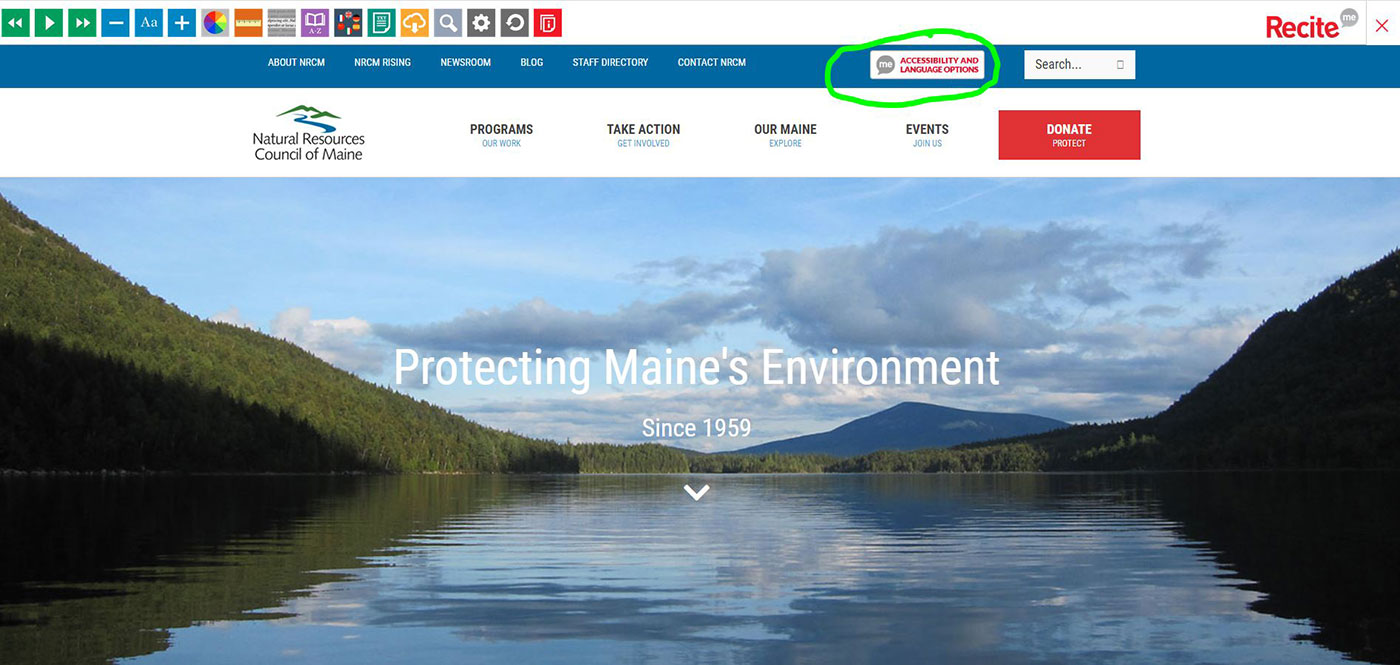
On a desktop or laptop, you can find the Recite Me tool button at the top of each page
This tool is easy to use and provides a wide variety of options to help you better access the information on our site.
Here’s a close up of the toolbar:

5 Tools to Help More People Get Involved in NRCM’s Work
Here are five ways the Recite Me toolbar can assist people in using our website more easily:
1. Translation 
Our website’s text can now be translated into more than 100 languages! If you click on the icon of flags on the toolbar, you will see a drop down menu of languages from which to choose. If there is a speaker icon next to that language, that means you are also able to have the text of the website read to you in that language.
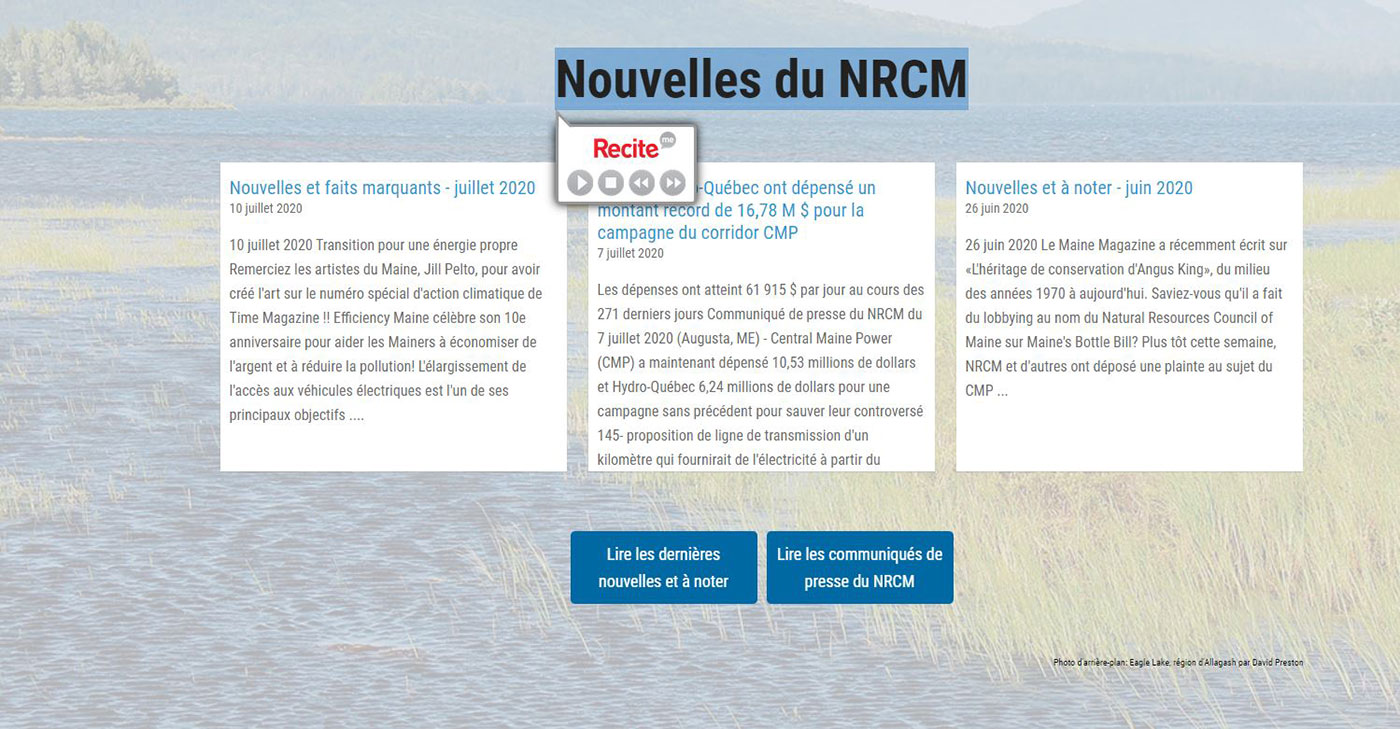
 2. Background & Text Colors
2. Background & Text Colors
If you are someone who has colorblindness, some of the colors on our website may make viewing it a challenge. Or, if you have some vision issues that make it difficult to read a certain font or a certain color, the toolbar can help. Simply click on the color wheel on the Toolbar and you will have a variety of options for changing the color of the font, the background, or both. We hope that changing the contrast of the colors will help some people more easily read our site.
Here is a web page with our usual colors:
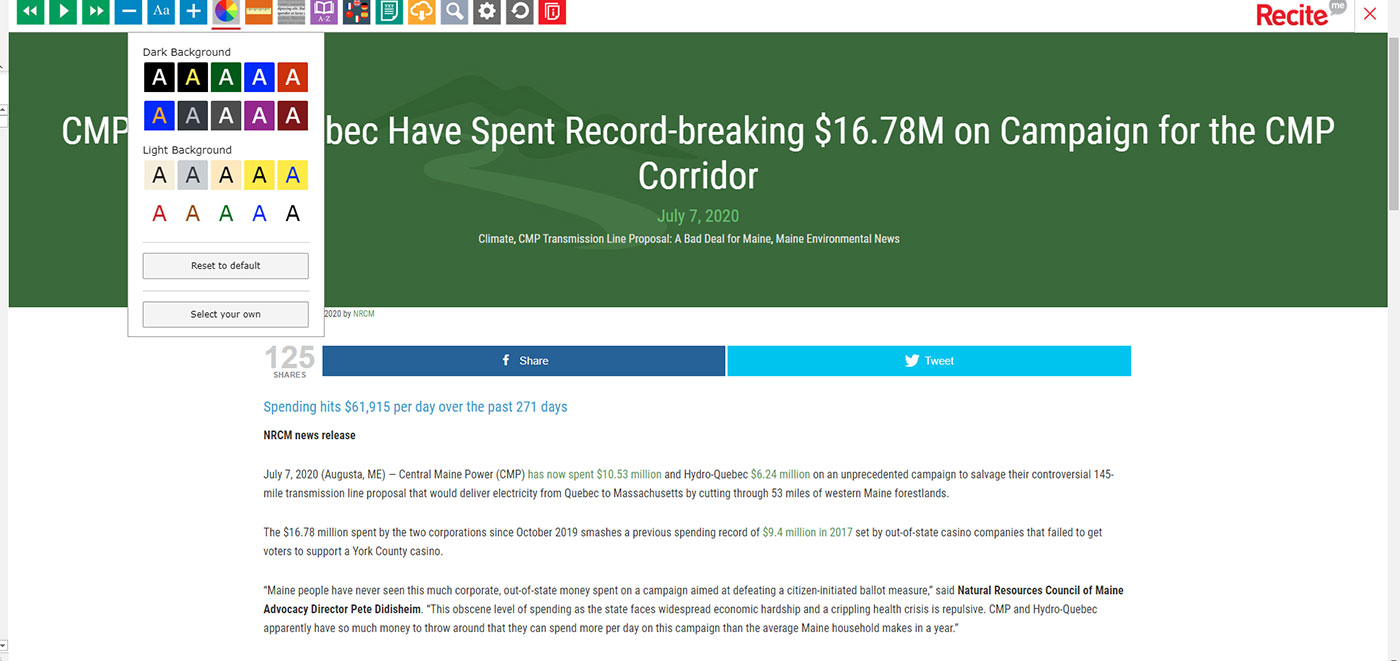
And here is that same web page if you choose to switch to another color to adjust the contrast. This is just one of many color combination options available:
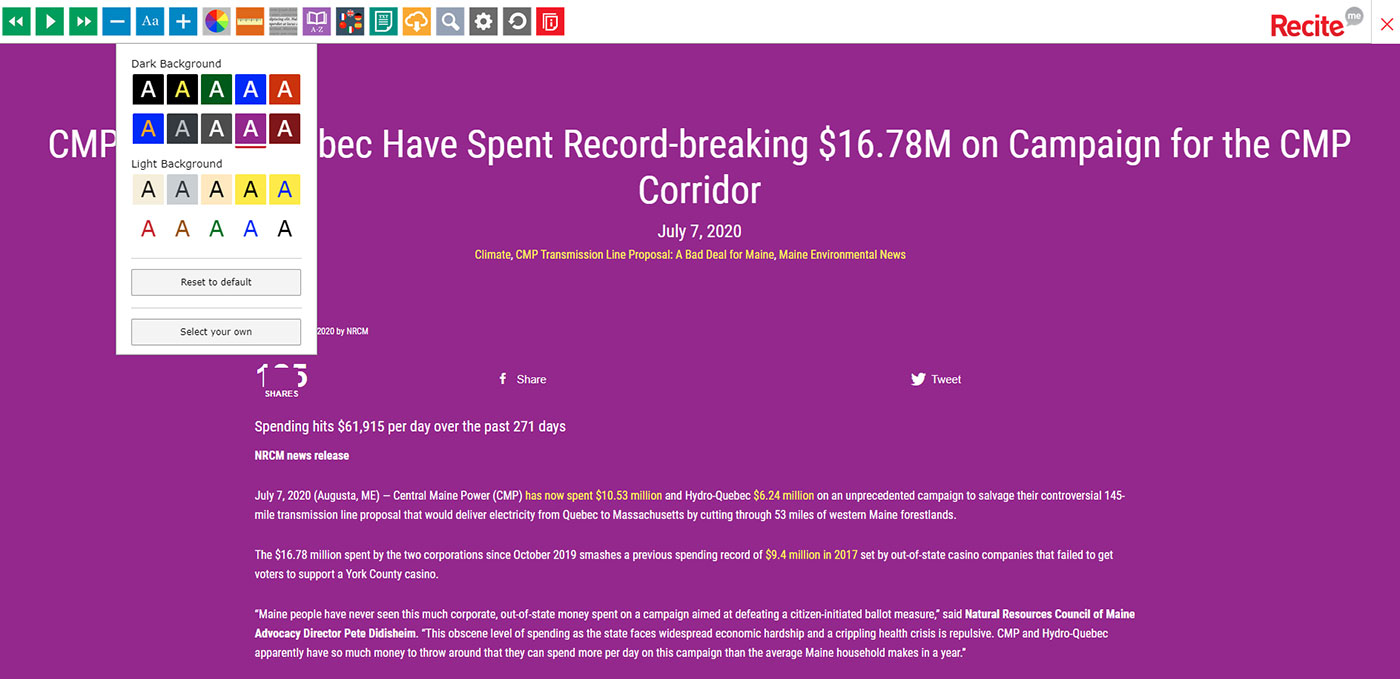

3. Font Type, Size, & Spacing
Some fonts are easier to read than others. We use a sans serif font on our site to make the text clean and crisp, but sometimes, your eyes may read another font style more easily. If you click on the button with the capital and lower case “A”s on it, you will see an option for changing the font, the character spacing, and the line spacing. If you click on the plus and minus signs on either side of the “A” button, you can increase or decrease the font size as well. This is helpful if you are looking at the text on a smaller screen like a mobile phone and are finding that you need the text to be just a little bit larger.
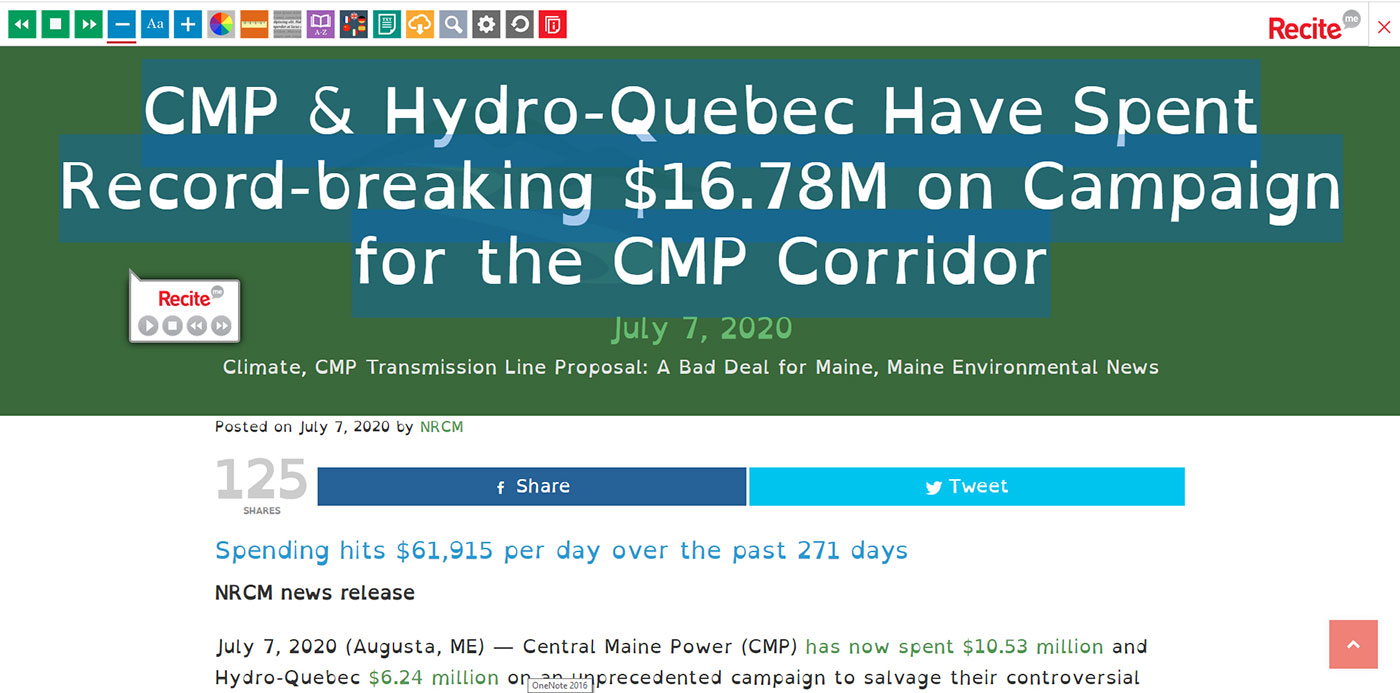
 4. Focusing on Certain Parts of Screen
4. Focusing on Certain Parts of Screen
Some people may find websites too busy, with a top menu, side menu, images, etc. To reduce what you can see at one time on the screen, you can click on the ruler, which you can move up and down the page with your cursor, and you can more easily focus on the line you are reading as the ruler runs underneath it. Or, you can click on the screen mask button to the right of the ruler icon and that will create a box that allows you to only see a certain section of the page at a time, while blocking out the rest of the text and images. Below is an example of the mask screen. And, if you click on the play button on the Recite Me pop-up when you are on a page, it will read the highlighted text aloud when using the tool.
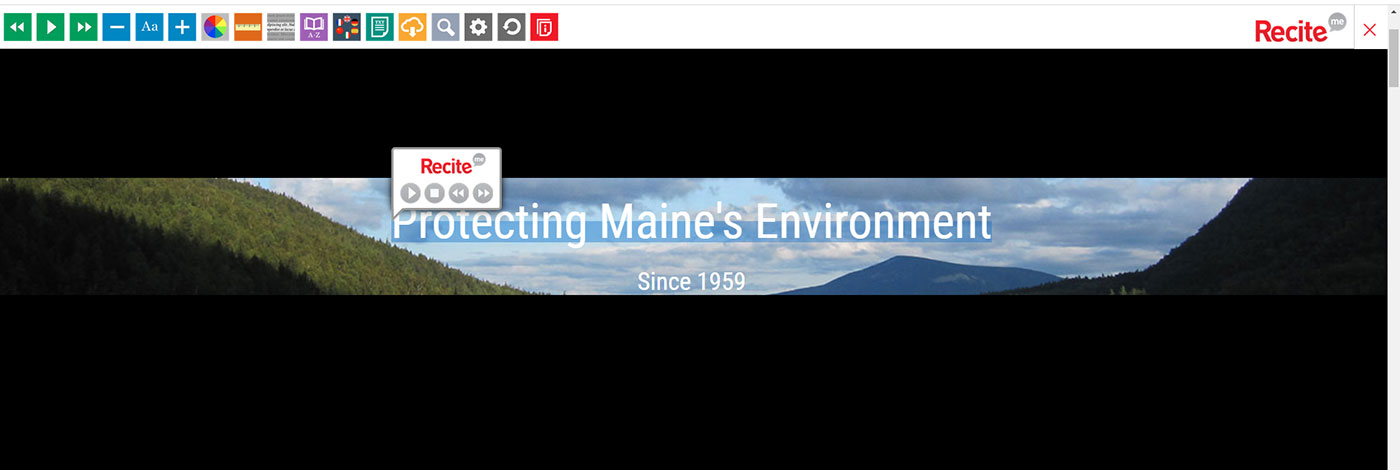
 5. Dictionary
5. Dictionary
You can click on the dictionary icon, highlight a word, and get a definition. Sometimes, even after having worked at NRCM for more than 24 years, I can be stumped by some words – so I expect that this tool might be one that I use from time to time. Much handier than having to open a new tab to Google the word’s definition!
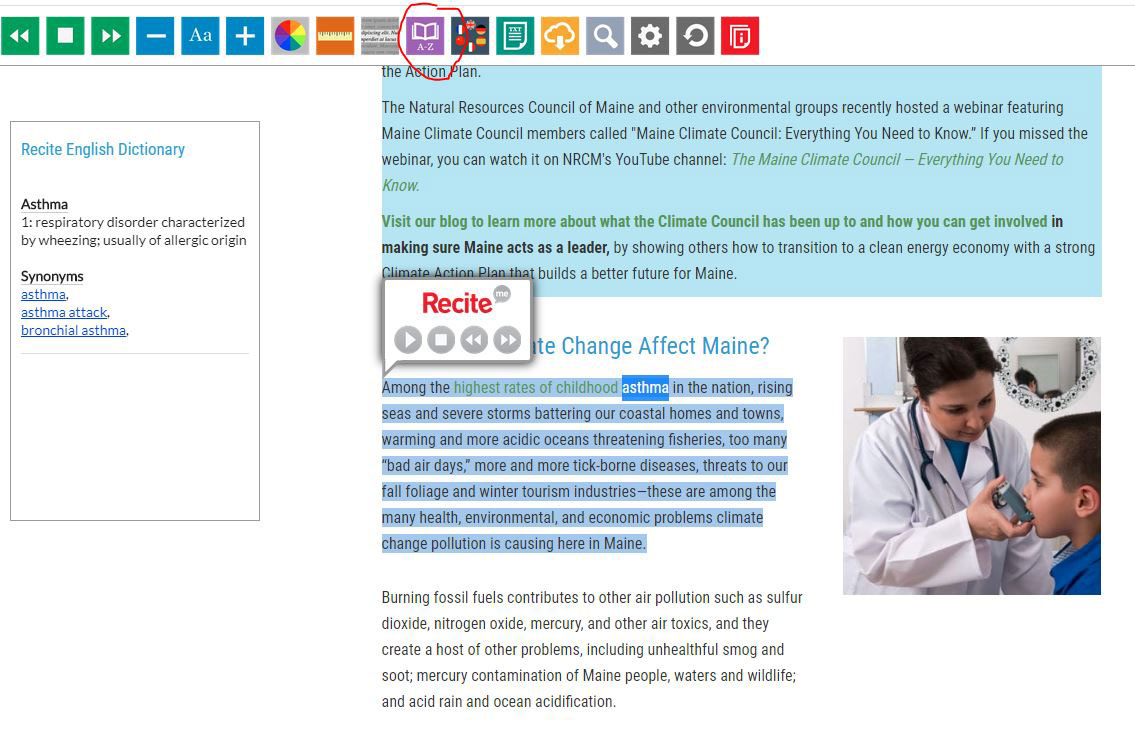
Simply highlight the word and click the dictionary icon, and the definition(s) of the word will pop up on your screen.
The toolbar also offers an easy reset button, a magnifying glass, and more. We encourage you to click on the button at the top or bottom of the page (please note that on a mobile phone, the button only appears at the bottom of each page as seen below) to try it out for yourself. Also, please share this with friends and family who might find the accessibility options helpful in viewing our website and getting involved in our work.
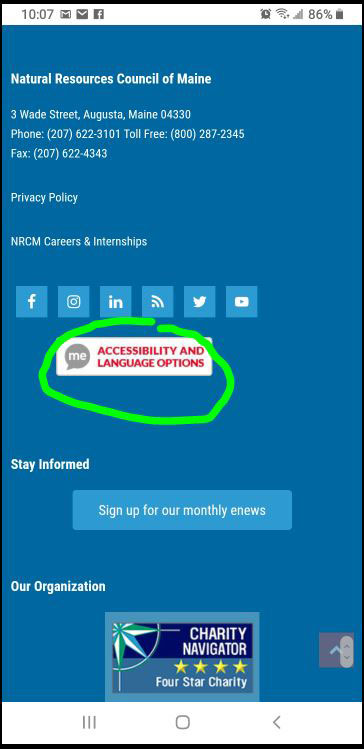
We hope that this new tool helps more people engage in the work ahead to keep Maine Maine and ensure that our natural environment is here for generations to come! If you have questions about this tool, please feel free to contact me.
—Beth Comeau, NRCM Communications Manager







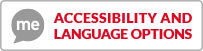
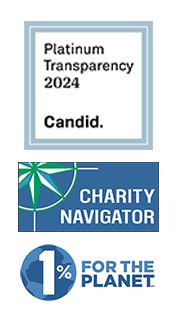

Leave a Reply